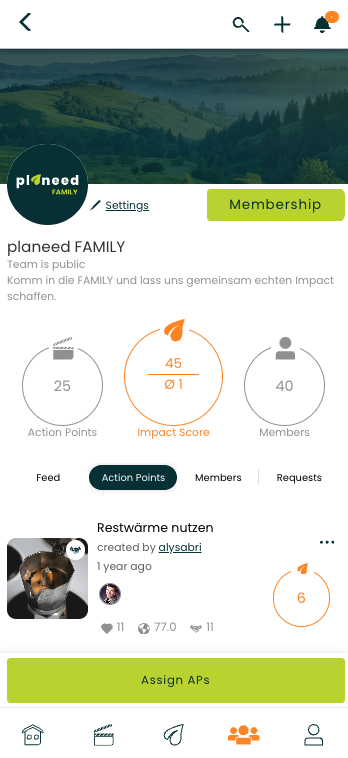Frequently Asked Questions - app
FIND ANSWERS FOR THE APP
Explore commonly asked questions and get the solutions you need, while using the planeed app.
Start and administration
After the download and the installation of the planeed app you are prompted to set up your personal profile. If you want to make changes, please go to your profile by clicking in the lower right corner of the app. Tap on ‘Settings’ beside your profile picture and in the following page on ‘Personal data’.
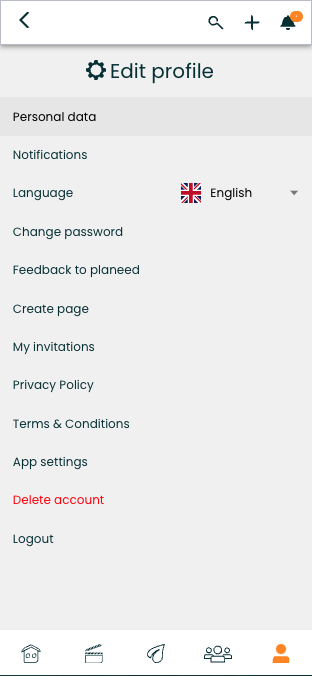
To delete your account on planeed including all your personal data, go in the app on your profile, click settings and then 'Delete account'. Confirm the request by clicking 'Yes'.
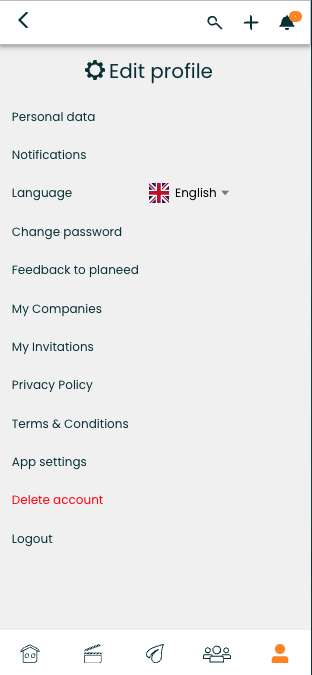
For detailed information of deletion of content and account blocking, please refer to our Terms & Condition and go to the topic 'Deletion of content - account blocking'.
To set up a company profile you must be registered in planeed with a personal profile. Go to your profile by clicking in the lower right corner of the app. Tap on ‘Settings’ beside your profile picture and in the following page on ‘Create page’. Here you can create the profile for your organization.
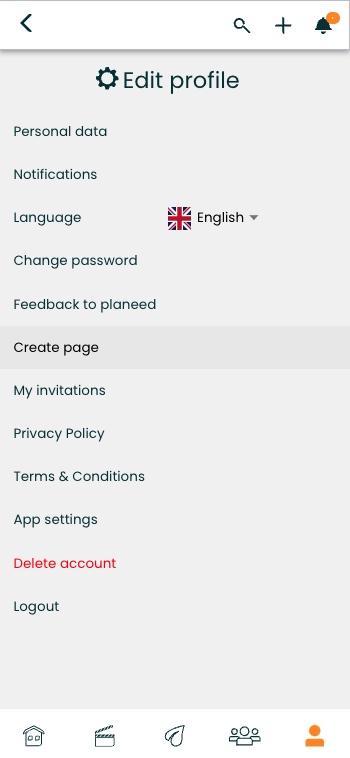
Go to your profile by clicking in the lower right corner of the app. Tap on ‘Settings’ beside your profile picture. Click ‘Personal data’ and scroll down. Add the organization you want to be ‘Connected to’.
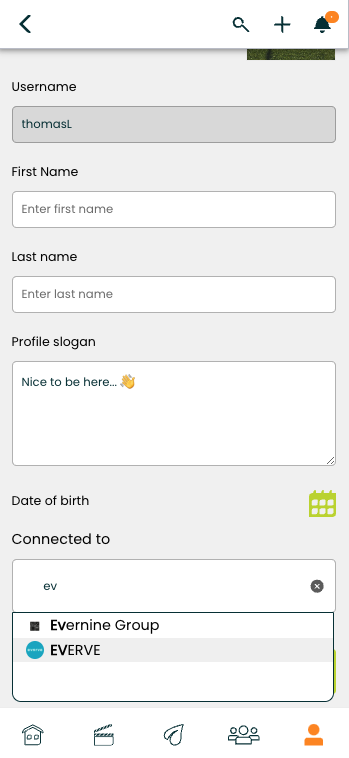
You can report content (Post, Action Point or Moment) by clicking on the three dots next to the content itself. There you can also choose to hide the content or block the user. You won't see content from users you've blocked, and they won't see your content either.
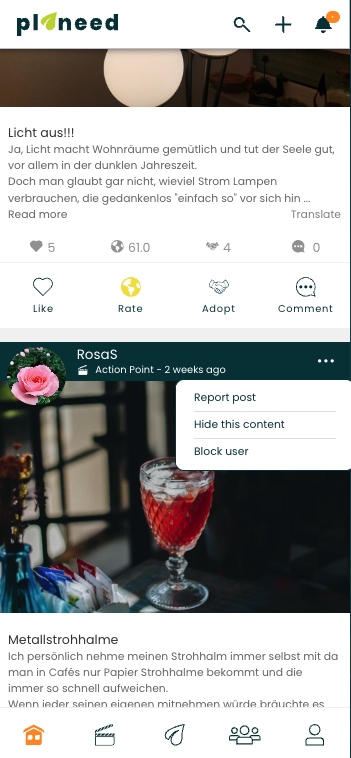
If it happened that you forgot your password just tab ‘Password forgotten’ at the log in screen. You will receive an email with instructions to reset your password. It is necessary, that you have confirmed your email after the registration process with the confirmation mail, we have sent you.
planews are news all about sustainability displayed in the top line of the planeed app. Just tab on the image to open the article. Once opened you can swipe through the planews and if you are interested in the article click on ‘Read Post’ which refers you to the underlying URL source.
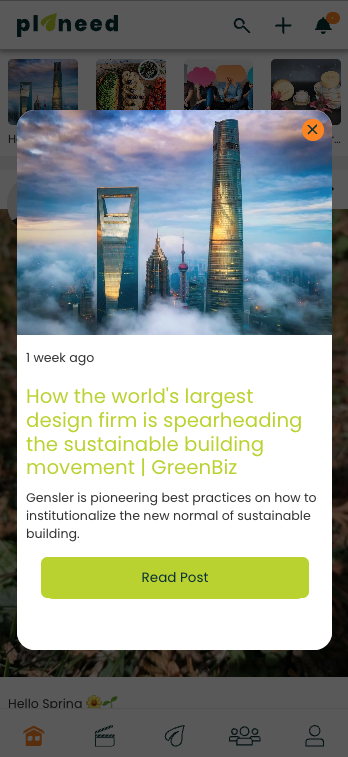
As an organization you can book planews on your behalf to communicate news to your community in the top section on the planeed app. Just call on us to know more.
The Impact Score of planeed is a unique metric to measure and quantify your personal or the impact of an organization. This makes the activity level and the quality of actions on planeed measurable and comparable. The impact score is calculated with a complex formula which takes all metrics within the planeed app into account. So is it for example of relevance not only how many Action Points you or an organization creates, also it is of importance how this Action Points are liked, rated and adopted by the community. All actions and interactions on planeed we take into account and calculate this unique score for you.
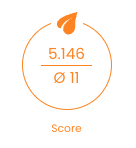
If you want to change your password, go to your profile by clicking in the lower right corner of the app. Tap on ‘Settings’ beside your profile picture and in the following page on ‘Change password’. It is necessary, that you have confirmed your email after the registration process with the confirmation mail, we have sent you.
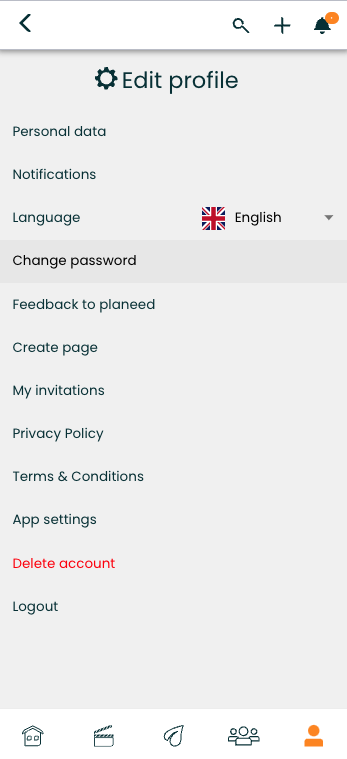
If you want to make changes, please go to your profile by clicking in the lower right corner of the app. Tap on ‘Settings’ beside your profile picture and in the following page on ‘Personal data’.
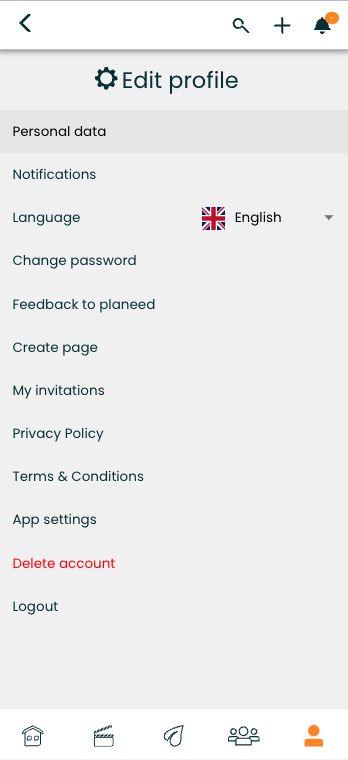
planeed supports now two languages: German and English. To select the language, go to your profile by clicking on the right lower corner in the app. Select ‘Settings’ under your name and select in the following menu ‘Language’ your preferred language.
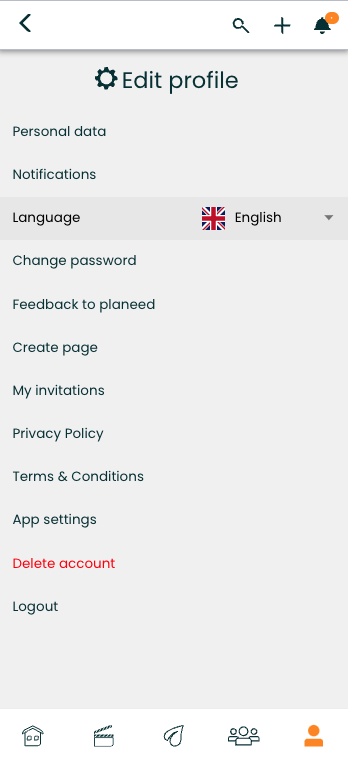
In the case an Action Point has not been posted in your preferred language you have the option to translate it by just clicking ‘translate’ under the text of the post.
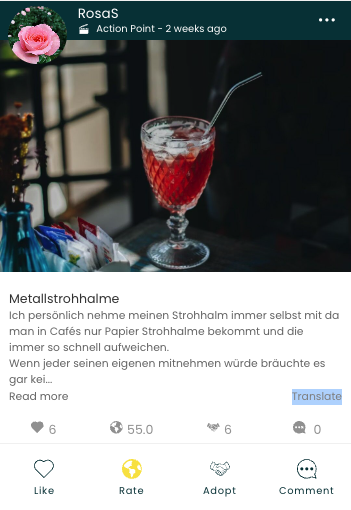
Contribute with content
Tab on the ‘+’ in the upper right corner of the planeed app and on the following screen on ‘Action Point’.
Please note you can create the Action Point on your behalf or – if you have created organizations – on behalf of the organization. To make this selection make your selection under the headline ‘Create post’ by clicking ‘as xyz’.
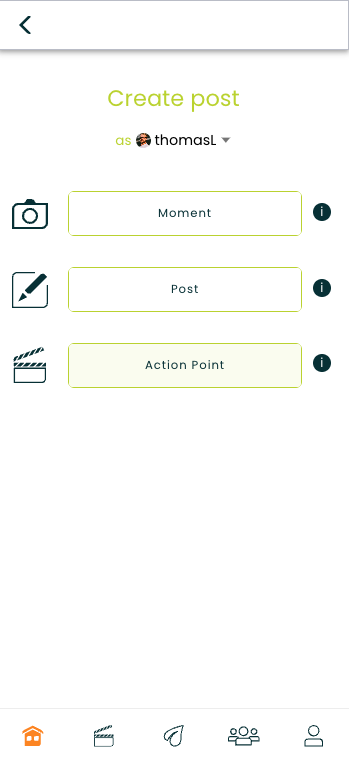
Tab on the ‘+’ in the upper right corner of the planeed app and on the following screen on ‘Post’.
Please note you can create the Post on your behalf or – if you have created organizations – on behalf of the organization. To make this selection make your selection under the headline ‘Create post’ by clicking ‘as xyz’.
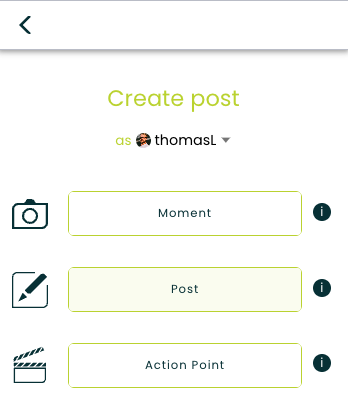
A moment is a unique post category in planeed. The moment is representing the very moment in everyday life you can capture with your camera. This is the reason why the moment can only be created by using your camera in real time to capture and post the moment you want to communicate. The moment is a picture only post, no text can be added. Your followers can react to your moment with a variety of moods.
To create a moment in planeed just click on the “+” in the upper right corner of the planeed app and select moment. Your camera will open and just take the picture you want to post. Confirm your taken image and the moment is public.
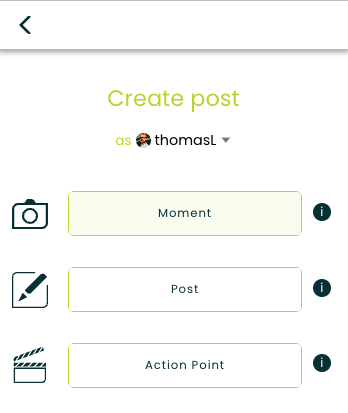
Metrics in planeed are concrete measures like kWh for energy consumption or liters for water, kg or plastic, CO2 or any other measure which is relevant for you. There are preset metrics in the app, if you need additional ones, please contact planeed.
To add a metric to an Action Point just select the metric in the edit mode of the Action Point and specify the quantity which will approximately be saved per year by adopting your Action Point.
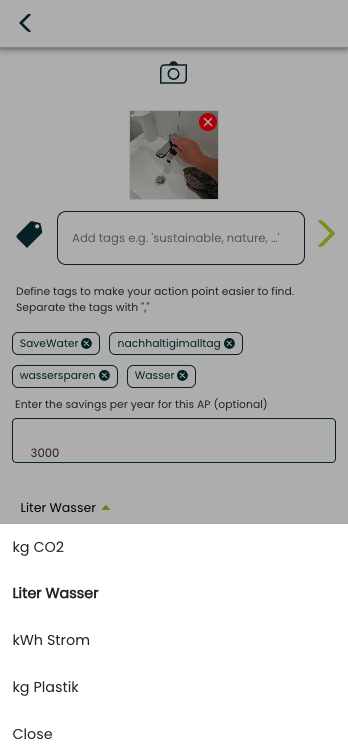
In the planeed Business Director you will get comprehensive analytics on behalf of your metrics.
As an example: Your Action Point addresses to safe water by “Do not let run water unnecessary.” Your estimate is that per year 2000 liters of water can be saved. Your metric is 2000 liters of water.
SDGs are Social Development Goals introduced by the Unted Nations. There are 17 SDGs which are all available in planeed and one or more which shall be addressed can be linked to an Action Point.
To add a SDG to an Action Point just select one or more SDGs in the edit mode of the Action Point which are relevant and shall be covered by your Action Point.
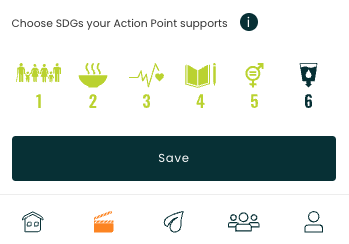
In the planeed Business Director you will get comprehensive analytics on behalf of your SDGs.
As an example: Your Action Point addresses to safe water by “Do not let run water unnecessary.” A relevant SDG to add would be SDG 6 “Clean water and sanitation”.
You can modify or delete a Post or Action Point you created by just tabbing on the three dots in the right corner of the Post or Action Point.
The Action Point
Tab on the ‘+’ in the upper right corner of the planeed app and on the following screen on ‘Action Point’.
Please note you can create the Action Point on your behalf or – if you have created organizations – on behalf of the organization. To make this selection make your selection under the headline ‘Create post’ by clicking ‘as xyz’.
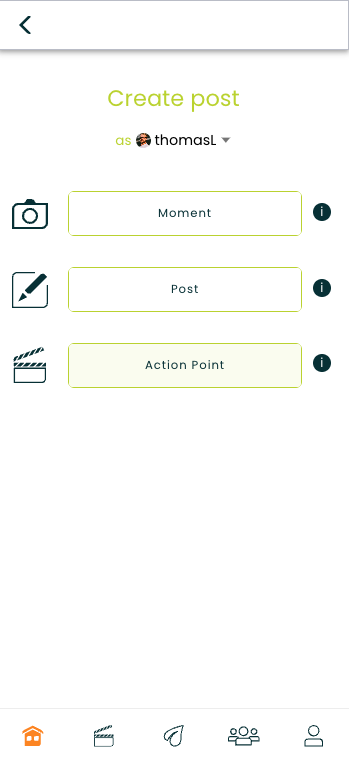
Metrics in planeed are concrete measures like kWh for energy consumption or liters for water, kg or plastic, CO2 or any other measure which is relevant for you. There are preset metrics in the app, if you need additional ones, please contact planeed.
To add a metric to an Action Point just select the metric in the edit mode of the Action Point and specify the quantity which will approximately be saved per year by adopting your Action Point.
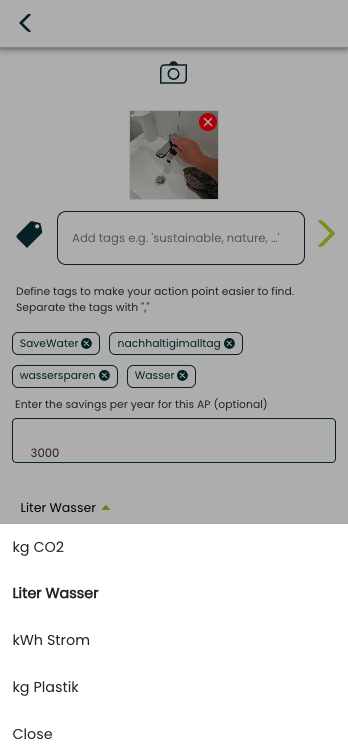
In the planeed Business Director you will get comprehensive analytics on behalf of your metrics.
As an example: Your Action Point addresses to safe water by “Do not let run water unnecessary.” Your estimate is that per year 2000 liters of water can be saved. Your metric is 2000 liters of water.
SDGs are Social Development Goals introduced by the Unted Nations. There are 17 SDGs which are all available in planeed and one or more which shall be addressed can be linked to an Action Point.
To add a SDG to an Action Point just select one or more SDGs in the edit mode of the Action Point which are relevant and shall be covered by your Action Point.
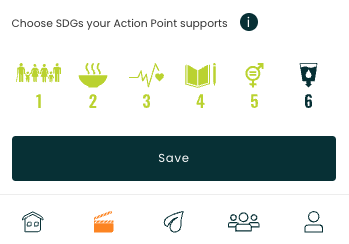
In the planeed Business Director you will get comprehensive analytics on behalf of your SDGs.
As an example: Your Action Point addresses to safe water by “Do not let run water unnecessary.” A relevant SDG to add would be SDG 6 “Clean water and sanitation”.
You can modify or delete a Post or Action Point you created by just tabbing on the three dots in the right corner of the Post or Action Point.
You can assign your Action Points (created or adopted) to teams of which you are a member. To do this, go to the 'Action Points' tab in the respective team. There you have the option of assigning your own Action Points to the team.
Please note that an administrator of the team must first approve your assigned action points before they are displayed in the team. You will receive a notification as soon as this has been done.
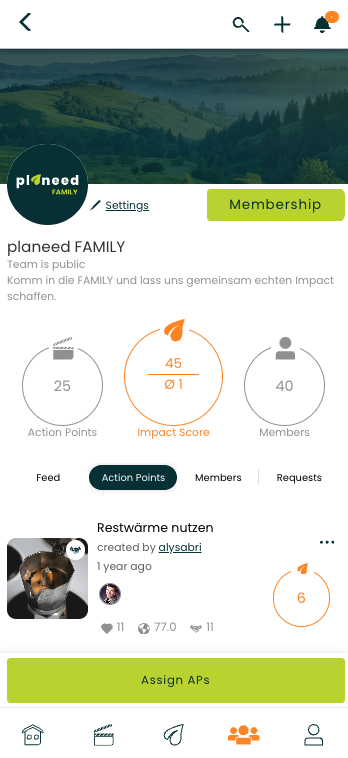
The Action Point is a unique post format in planeed and as a feedback category we introduced the (perceived) impact. This is the place where you can give your vote on how much impact you assign to this specific Action Point on a scale from 0 to 100. Just move the slider to the desired place to specify your impact.
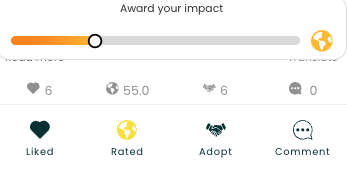
The Action Point is a unique post format in planeed and we also created the ‘Adopt’ as a social media feedback to give you the power to engage with the Action Point. Adopt means you will in the future (try to) pursue this Action Point.
For example: If the Action Point is “Avoid one way plastic bottles” and you adopt it you show your commitment to avoid this type of plastic bottles whenever possible.
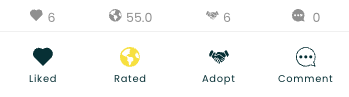
The Community Action Point is a sustainable idea to inspire the community for a more sustainable and socially responsible behavior. It is a perfect tool also for companies to inspire and engage all stakeholders and underscore their dedication. Therefore, community Action Points Leverage your impactful ideas within your community, motivate your audience for responsible action and create emotional connection and foster brand loyalty.
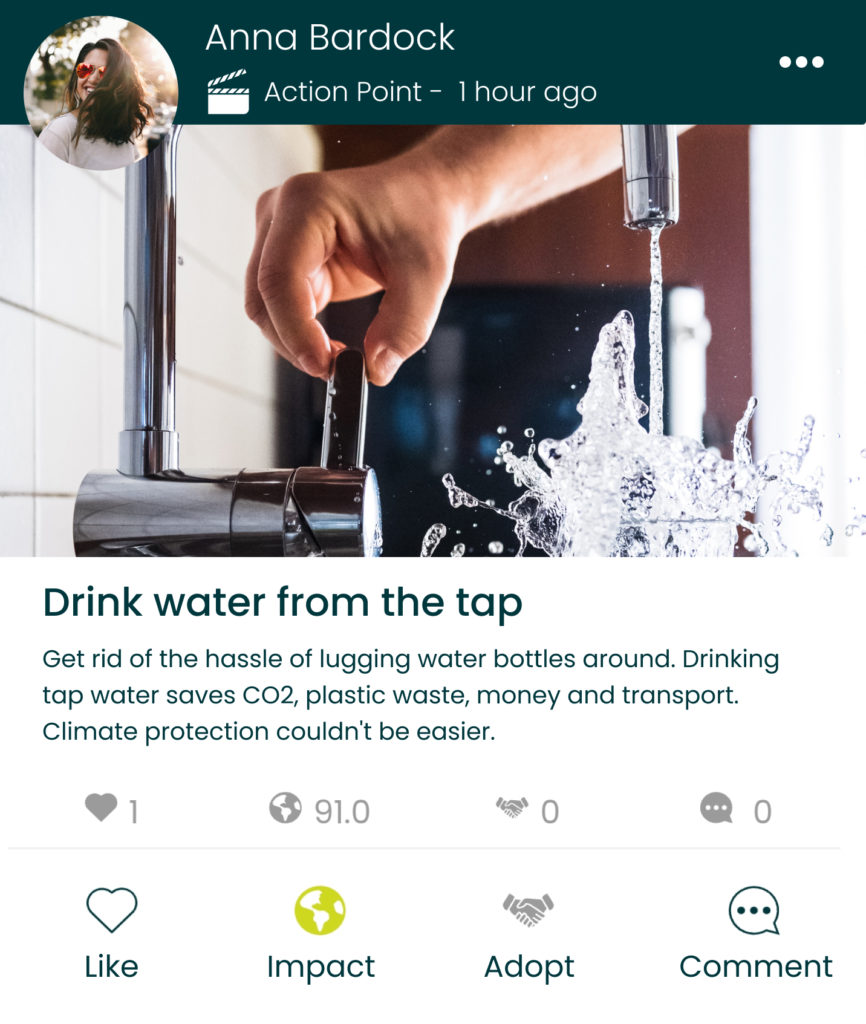
planeed makes a distinction between ‘Community Action Points’ and ‘Company Action Points’.
‘Community Action Points’ have the intention to inspire and motivate the community for a more sustainable and socially responsible lifestyle. ‘Community Action Points’ can be adopted by the community, which means a user takes over the inspiration of the Action Point and will in the future (try to) pursue this Action Point.
For example: If the Action Point is “Avoid one way plastic bottles” and you adopt it you show your commitment to avoid this type of plastic bottles whenever possible.
‘Company Action Points’ represents a sustainable and social responsible action which is performed by the organization itself.
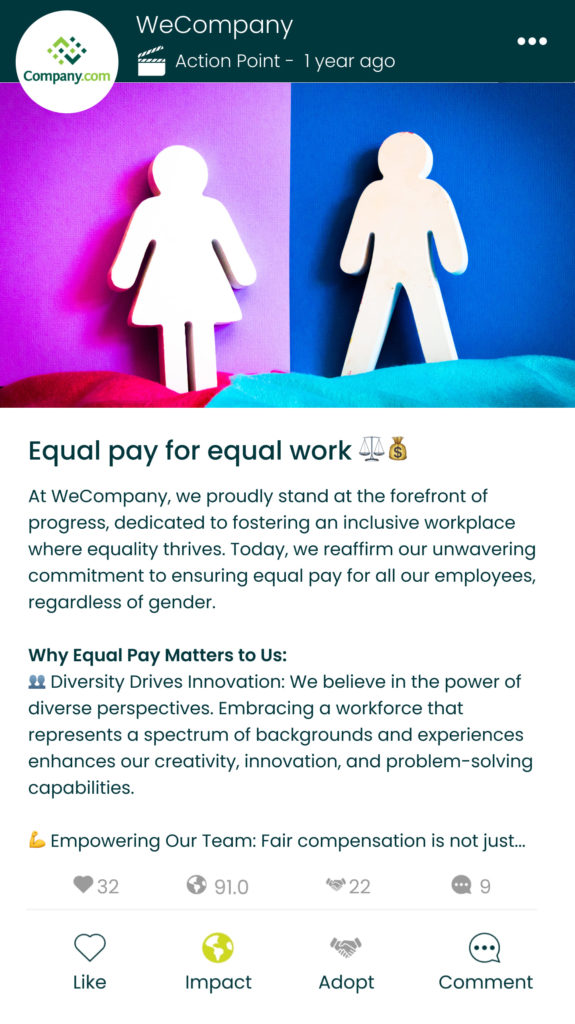
planeed displays for you the Top Action Points of all users calculated on the Impact Score of the Action Points. This top ten is a short list of the best Action Point performers based on user interactions.
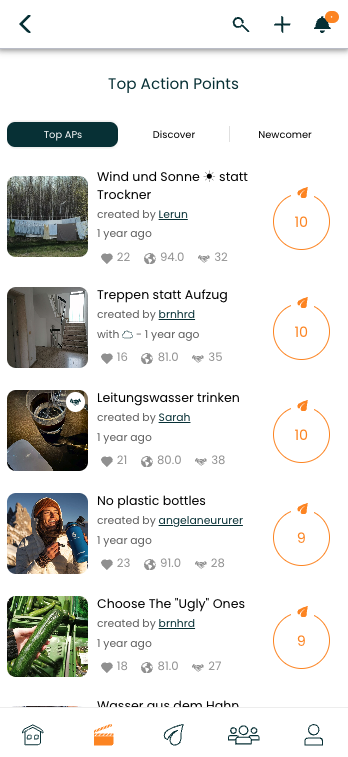
Teams in planeed
Select ‘Teams/Organizations’ in the lower navigation bar of planeed. Tap on the button ‘Create Team’ and create your team on the following page.
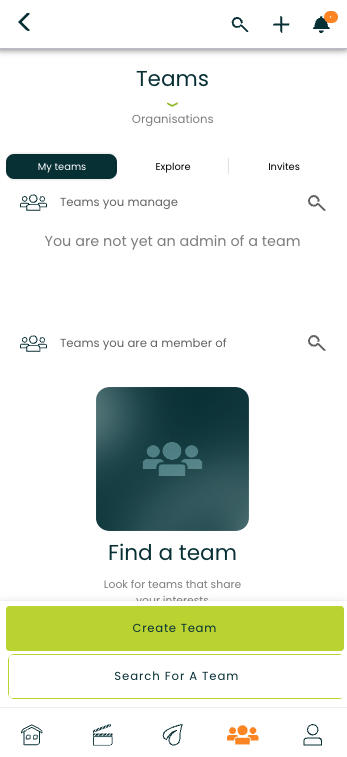
Please note you can create the team on your behalf or – if you have created organizations – on behalf of the organization. To make this selection make your selection under the headline ‘Create team’ by clicking ‘as xyz’.
Also make your selection if the ‘Team is private’ by checking the box. A private team can only be joined if the team owner accepts the requests to join. The private team and its contents are only seen by members.
To create a Post or an Action Point directly in a specific Team, you have to open the Team and tab on the ‘+’ in the upper right corner of the planeed app and on the following screen on ‘Post’ or ‘Action Point’.
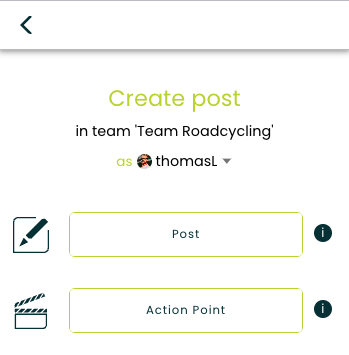
Contents created directly in a Team are only visible in this Team for Team members.
You can assign your Action Points (created or adopted) to teams of which you are a member. To do this, go to the 'Action Points' tab in the respective team. There you have the option of assigning your own Action Points to the team.
Please note that an administrator of the team must first approve your assigned action points before they are displayed in the team. You will receive a notification as soon as this has been done.